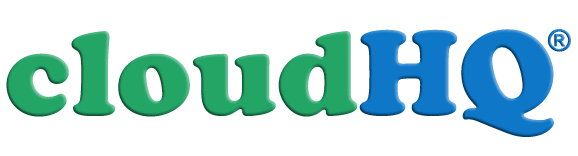Instructions how to add multiple Google Drive accounts
Lets assume that you want to add account bob@company1.com and you are registered as alice@company2.com in cloudHQ.
Here is the procedure:
-
Login to cloudHQ.net (using alice@company2.com account):
-
Go to Manage Services tab.
-
Open a separate tab in your web browser.
-
In that new tab, log out from your Google Apps account (that is alice@company2.com).
-
Go back to browser tab with cloudHQ and click on Manage Services.
-
Click on “Google Docs” (under Add Services).
-
Then, you will be forward to Google page which will ask you to login to Google Docs account which you want to connect with cloudHQ. So login with a new account (i.e., bob@company1.com).
-
In the next step, Google will ask for you confirmation to allow cloudHQ to access Google Docs for that account.
-
At the end, you will be forwarded back to cloudHQ Manage Services tab. You should see both GoogleDocs accounts (alice@company2.com account and bob@company1.com).
-
Note that you still have to login to cloudHQ using alice@company2.com account.