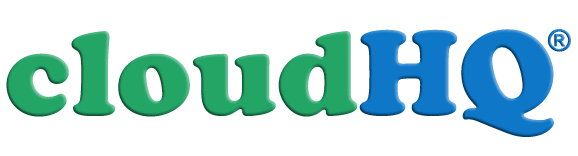How to Sync Evernote with Dropbox
Here are short instructions how setup synchronization between Evernote and Dropbox.
-
Stacks and Notebooks/
This folder contains all your notebooks and stacks -
Notebook 1/
This folder represents Evernote notebook with name Notebook 1/.-
Note_1.doc
This file is MS Word version of Evernote note with name Note_1. -
Note_1.pdf
This file is PDF version of Evernote note with name Note_1. -
Note_1 (attachments)/
This folder contains attachments of Evernote note with name Note_1. -
Attachment1_of_note1.png
This is an attachment (image) -
Attachment1_of_note1.mov
This is an attachment
...
-
Note_1.doc
-
Note_2.doc
This file is MS Word version of Evernote note with name Note_2.
...
-
Notebook 2/
This folder represents Evernote notebook with name Notebook 2/.
...
This folder contains all your tags
So, for example, if you drop a file with name note_x into the folder Stacks and Notebooks/nobeook_1/, cloudHQ will automatically create Evernote note with name note_x in notebook nobeook_1.
Please follow the following steps to setup sync between Evernote and Dropbox:
-
Go to Synchronization tab. Click on “Add Synchronization Pair”. That will take you to Synchronization Wizard.
-
Click on Evernote icon:
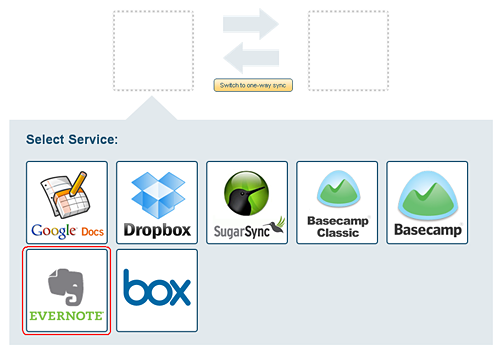
-
Select one of already configured Evernote accounts or add a new Evernote account:
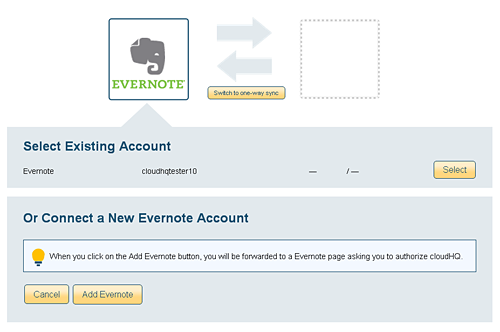
-
Now, select one Evernote notebook or, if you want to sync all notebooks and notes, then select “Stacks and notebooks”:
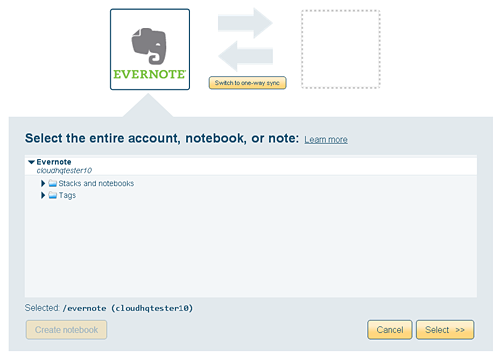
-
In the next step you need to select your Dropbox account which will be sync'd with selected Evernote account or notebook.
So click on the Dropbox icon:
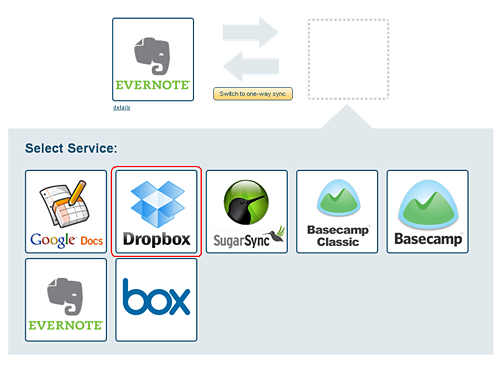
-
In next step, select your Dropbox account or add a new one:
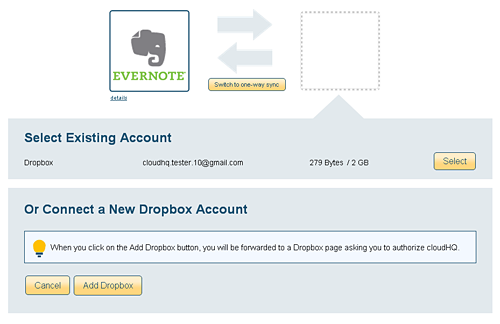
-
If you want to synchronize the entire Dropbox account then select the top level (the line with Dropbox and your email).
Or, if you want to synchronize just one Dropbox folder, then click on arrow to browse your collections and then select the collection you want to sync.
Or you can create a new Dropbox folder which will be dedicated for your Evernote. In that case click on “Create folder” and create a new folder. You can name this folder “Sync_Dropbox_Evernote”
We recommend that you sync Evernote with an empty Dropbox folder so that cloudHQ can copy all your Evernote notes and notebooks and create folder structure which represents your Evernote account.
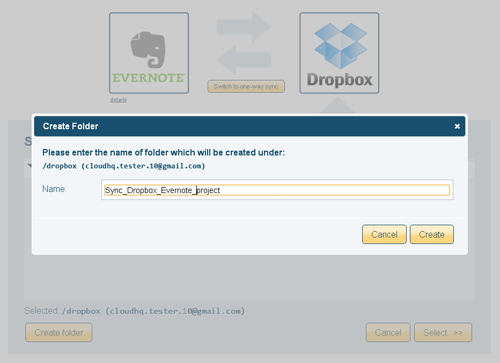
-
Then select the newly created folder and press “Select >>’.
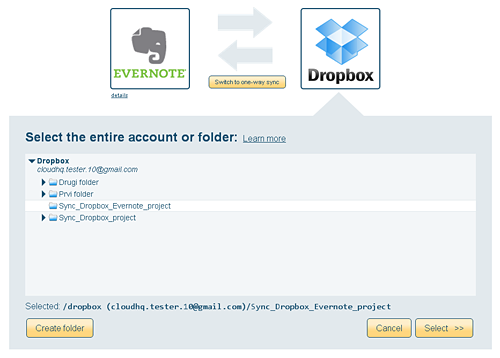
-
Click on 'Synchronize Continuously' to start synchronization.
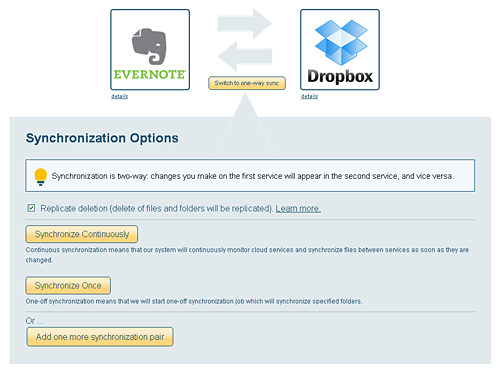
-
cloudHQ will copy your Evernote files into Dropbox; you will receive an email when the first copy of data is finished
Please note that Evernote notes are represented as folders inside folder Stacks and Notebooks/notebook_name/note_1/, so, in order to create a new note via Dropbox, you need to create a new folder with name of the note.